Notice
Recent Posts
Recent Comments
Link
| 일 | 월 | 화 | 수 | 목 | 금 | 토 |
|---|---|---|---|---|---|---|
| 1 | 2 | 3 | 4 | 5 | 6 | |
| 7 | 8 | 9 | 10 | 11 | 12 | 13 |
| 14 | 15 | 16 | 17 | 18 | 19 | 20 |
| 21 | 22 | 23 | 24 | 25 | 26 | 27 |
| 28 | 29 | 30 | 31 |
Tags
- 연습
- 리액트
- 해커톤
- 제일어려워
- 일상
- 공부
- array
- 초보
- react
- JavaScript
- JS
- 알고리즘
- underbar
- 코드스테이츠
- 취업
- 코딩
- Instantiation Patterns
- 개발
- DOM
- method
- 클라이언트
- underscores
- 자바스크립트
- grpahQL
- this
- nqueens
- vscode
- 포스기
- ftech
- 엔퀸즈
Archives
- Today
- Total
analogcoding
typescript 에서 storybook 사용하기 본문
웹팩 + 타입스크립트 + 리액트 + styled components 로 진행 중인 프로젝트에 storybook 도입을 시도했다.
참고문서
Ts+storybook
px -p @storybook/cli sb init
스토리북 설치
.storybook/webpack.config.js
생성된 스토리북 폴더에 webpack module 추가
module.exports = ({ config, mode }) => {
config.module.rules.push({
test: /\.(ts|tsx)$/,
use: [
{
loader: require.resolve("babel-loader"),
options: {
presets: [["react-app", { flow: false, typescript: true }]],
},
},
require.resolve("react-docgen-typescript-loader"),
],
});
config.resolve.extensions.push(".ts", ".tsx");
return config;
};ts 및 tsx 확장자에 대하여 babel-loader 와 react-docgen-typescript-loader 를 사용하도록 설정한다.
.storybook/config.js
import { configure } from '@storybook/react';
configure(require.context('../src', true, /\.stories\.(js|mdx|tsx)$/), module);tsx 파일도 Storybook에서 처리하도록 코드를 수정
src/typings.d.ts
declare module '*.mdx';
추후 ts 파일에서 mdx 확장자로 이루어진 파일을 불러오게 될 때 모듈이 없다는 에러를 방지.
Button 컴포넌트를 모아둔 폴더에 Buttons.stroies.tsx 파일 생성
import * as React from "react";
import { DefaultBtn, StyledBtn } from "./Buttons";
export default {
title: "components|Button",
component: DefaultBtn,
};
// title 은 상위 폴더가 되고 | 뒤에 내용이 하위 폴더로 추가된다.
export const defaultbtn = () => {
return (
<DefaultBtn theme={{ width: 300, height: 50, fontSize: 16 }}>
이메일 로그인
</DefaultBtn>
);
};
defaultbtn.story = {
name: "defaultBtn",
};
// 추가될 스토리의 이름을 설정한다.
export const googleLoginBtn = () => {
return (
<StyledBtn
theme={{
width: 300,
height: 50,
fontSize: 16,
radius: 5,
backGroundColor: "#dd4b39",
color: "white",
}}
>
Google 로그인
</StyledBtn>
);
};
googleLoginBtn.story = {
name: "googleLoginBtn",
};
화면에 story code 가 나오는데 이것은 추가로 모듈을 설치해야 한다.
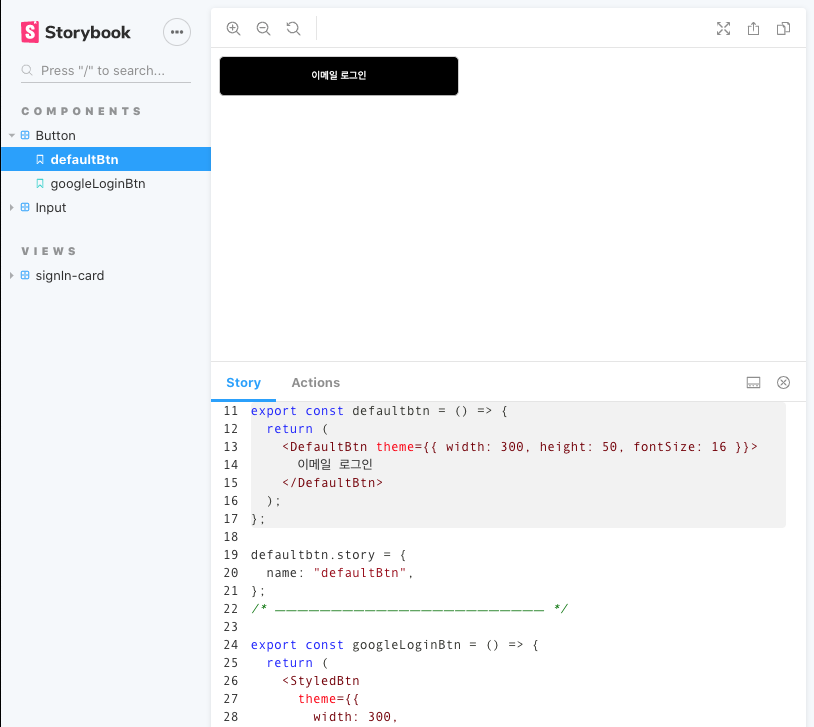
스토리 소스 에드온을 추가
npm i @storybook/addon-storysource.storybook/main.js 에 addons 추가한다.
module.exports = {
stories: ["../stories/**/*.stories.js"],
addons: [
"@storybook/addon-actions",
// "@storybook/addon-links",
"@storybook/addon-storysource",
],
webpackFinal: async (config) => {
// do mutation to the config
return config;
},
};마지막으로 webpack.config.js 부분 rules 에 아래 코드를 추가하면 확인할 수 있다.
(module.exports = function({ config }) {
config.module.rules.push({
test: /\.stories\.tsx?$/,
loaders: [
{
loader: require.resolve("@storybook/source-loader"),
options: { parser: "typescript" },
},
],
enforce: "pre",
});
return config;
}),
다음에는 action 까지 추가해보는 걸로!
'Be well coding > Mine' 카테고리의 다른 글
| react + typescript 절대경로 import (2) | 2020.05.15 |
|---|---|
| error Failed to build iOS project. We ran “xcodebuild” command but it exited with error code 65 (0) | 2020.05.11 |
| Git branch 이름 변경 (0) | 2020.04.22 |
| node.js crawling 간단한 예제 (0) | 2020.04.20 |
| react - ROSLIB 사용기 (0) | 2020.04.17 |
Comments
